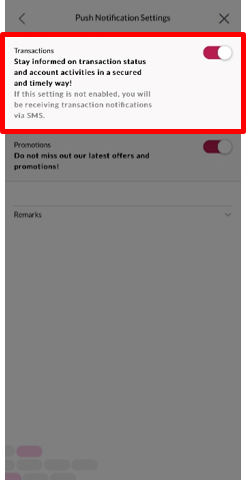Push Notification
Log in to Mobile Banking.

Log in to Mobile Banking.

Select "Settings" > "User and Security Settings" > "Push Notification Settings" in menu.
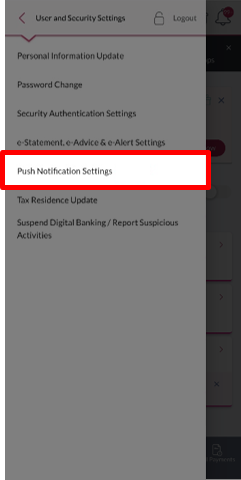
Select "Settings" > "User and Security Settings" > "Push Notification Settings" in menu.
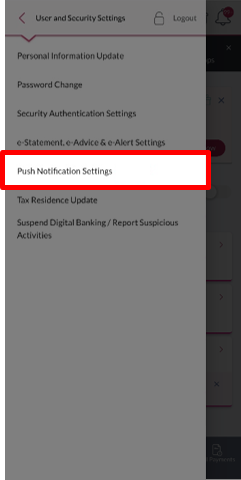
Enable push notification services, and ensure you allow the notification access of the app.
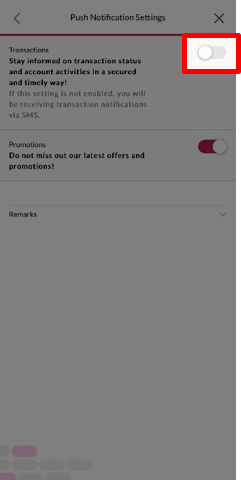
Enable push notification services, and ensure you allow the notification access of the app.
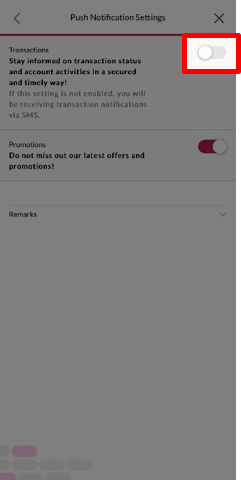
It's done! Stay informed on transaction status, account activities and fabulous promotion offers now!
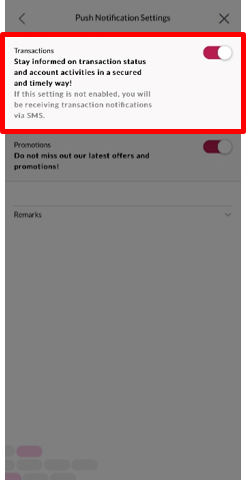
It's done! Stay informed on transaction status, account activities and fabulous promotion offers now!